Windows 11 is in active development with a public release date somewhere near the end of the calendar year. For those interested in giving the OS a try before then, now is the time to sign up for the Dev or Beta channels of the Windows Insider Program.
As the OS is still in development, we’re starting to take a closer look at some of its features and capabilities, as well as comparing how the OS stacks up against its predecessor. Although some may change depending on feedback from Windows Insiders, the idea is to give readers who haven’t used Windows 11 yet a hint about what to expect at the operating system’s global launch.
A couple of days ago we took a deep look at the functionality of Windows Search, and today, we are going to take a closer look at the tools. For the purpose of this hands-on, we will be looking at Windows 11 build 22000.160 that was released just a couple of days ago against an updated publicly available Windows 10 build (Build 21H1 Build 19043.1165).
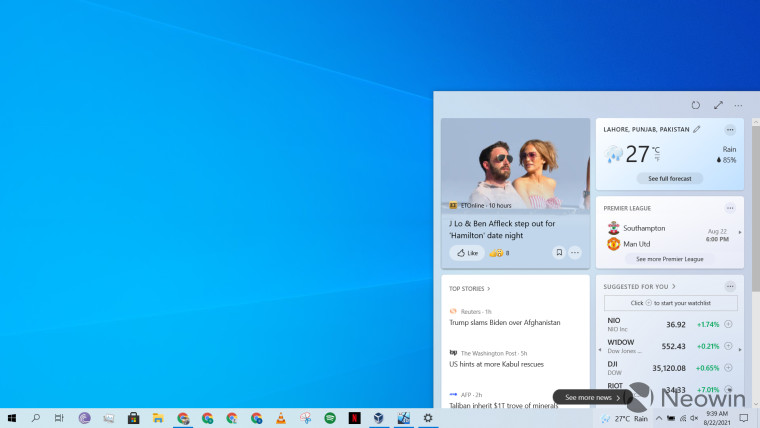
Before we discuss the UI elements in Windows 11, it is important to note that the feature debuted recently on Windows 10. It is called News & Interests on the operating system and can be accessed from the taskbar. As the name suggests, it is basically a news feed that is located on the right side of the taskbar by default, and it shows you the weather. However, when you swipe or click on it, it expands into a fly-out window (screenshot above) showing you weather, news, results from sports, stock market trends, and more. You can click the three-dot menu in the top-right corner to manage your interests and you can also click the Expand icon next to that, which will open the My Feeds tab in Microsoft Edge. This will basically show you the same information but in more screen space. The same will happen if you want to display a particular element in more detail. It will always open in Edge and does not respect your browser preferences.
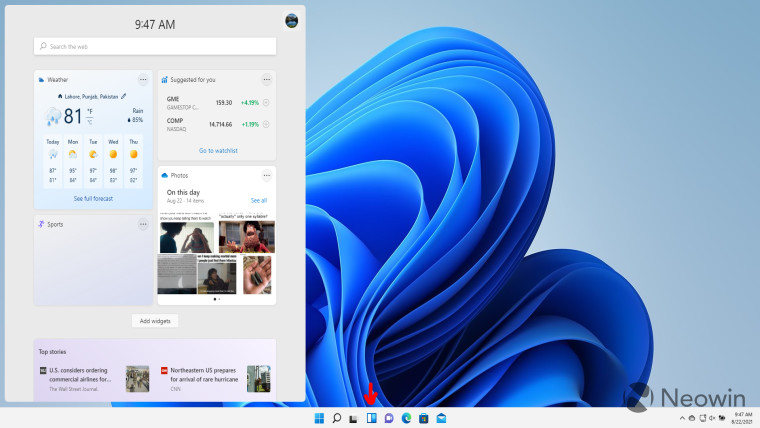
If we move to Windows 11, the launch experience is quite different. The widgets icon now – see red arrow in screenshot above – sits along with your regular pinned taskbar items rather than the far right. It does not automatically launch on hover (this behavior can be disabled on Windows 10 too, by the way), and it does not take any space on your taskbar to show the weather. The only way to launch it is by clicking on it or using the Win + W shortcut. On Windows 10, this shortcut launched the Windows Ink Workspace UI.
In terms of the post-launch experience, you’ll see that the widgets launch on the left side of the screen rather than the right. Eagle-eyed readers will also notice the rounded corners in the windowed component, which seems to be a staple in the Windows 11 design. Another noticeable change is that the widgets hover over the the taskbar and are not adjacent to the borders of the taskbar, which is something that we noted in the Windows Search UI a couple of days ago too.
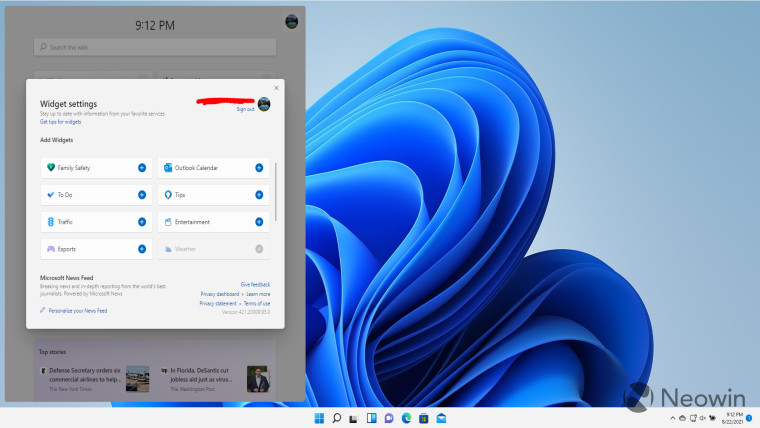
While the general look appears to be the same, there are some key differences. The UI shows the time at the top, the “expand” and “refresh” icons from Windows 10 are gone, and the controls-related icons on the top-right have been reduced to just your account’s picture. When you click on this, you’ll be able to manage your interests, similar to Windows 10.
That said, there are a lot more widgets here than what are present in Windows 10. Looking at the screenshot above, you’ll see that it contains options like Outlook Calendar, To Do, and traffic information too. In fact, by default, the Windows 11 widgets also have the Photos widget pinned. This typically shows you memories from your OneDrive albums. It is important to note that you can unpin widgets anytime you want and can even hide it from your taskbar by simply right-clicking on the icon and clicking “hide from taskbar”.
While the widgets UI in Windows 11 will likely be welcomed by people who like to check news and stock market trends without launching the full browser experience, I feel that it could do with a lot of improvements. Again, this section is not intended for people who don’t plan to use widgets altogether, and they have the option to hide it.
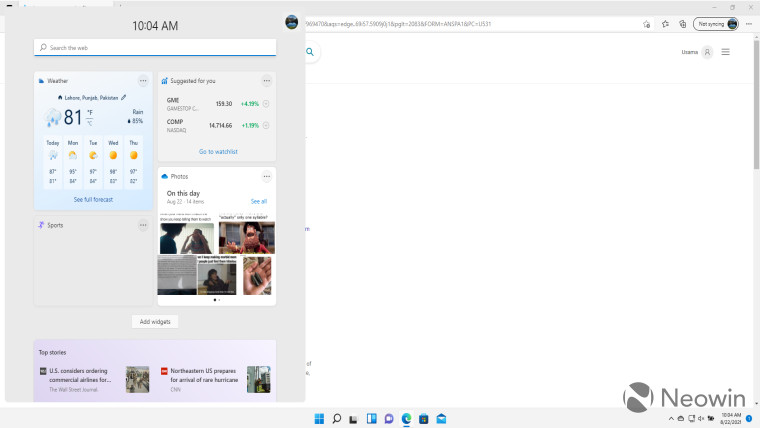
I believe that the widgets fly-out window takes up way too much space on the screen. If I just want a quick look at the news, weather, or stock market trends, I do not want it to take up roughly 35% of the width of my screen – as can be shown above – and horribly obstruct what I’m doing in the background. In essence, it does not offer multi-tasking capabilities at all. If you click on anything outside of the widgets UI, the window closes.
In the next few builds leading up to the general release of Windows 11, I believe that Microsoft should invest significant effort into redesigning its widgets UI from a multi-tasking perspective. Maybe provide some control to the user as to where they want the widgets to appear and how much space they should occupy.
For example, in my case, I would prefer that if I click on widgets, they appear at the bottom right corner of the screen, and occupy 20% of the width and 30% of the height. Furthermore, they should not close unless I explicitly click on the widgets icon or some “X” button on the top-right of the widgets window itself. From a personal user experience perspective, this would allow me to continue with my regular activities on the main screen estate while occasionally scrolling through news and match scores on the right.
Lastly, since I use Chrome as my primary browser, I do not appreciate the fact that widgets on Windows 10 and Windows 11 do not respect browser preferences and open in Microsoft Edge, regardless of anything. There definitely needs to be more control given to the user on this front.
Overall, I appreciate the changes that Microsoft is making to widgets in Windows 11 and adding new capabilities that take advantage of information from your Microsoft account, I do feel that there is a ways to go before I consider integrating widgets into my regular usage, come Windows 11. In the same vein, if you have feedback for Microsoft too, consider reporting it to the company via Feedback Hub and let us know in the comments section what you think about widgets as well.




1 thought on “Closer Look: Widgets in Windows 11”